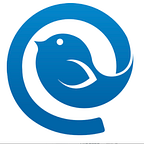In April 2021, Xfinity, the company behind telecommunications giant Comcast, discontinued its Comcast.net mobile app.
So how can you access your Comcast email account from both PC and mobile? We will explain in this article.
How to Log into a Comcast.net Account
Logging into a Comcast.net account is a simple three-step process if you are using a PC to check your email. All you need is your Xfinity ID and access to the Internet.
If you’re new to Comcast features and settings, check out this guide article: “Comcast Email: How to Create and Manage It from Any Device.”
Otherwise, let’s see what an Xfinity ID is and how you can use it.
What Is an Xfinity ID, and Why Do You Need It for Comcast Email Login?
When you subscribe to Xfinity services — Internet, phone, or TV — you are granted a unique customer ID number. This number is used to access and manage your Xfinity services online, including your Comcast.net email.
Your Xfinity ID is indispensable for logging into your Comcast.net account, so before you log in, you have to find your details. They can be your phone number, your user number, or an email address associated with your account.
If you have it all prepared, check out how to log into your Xfinity account online.
How to Access Comcast Email on PC
Instructions
Step 1
For Comcast Internet email sign in, visit the homepage of Xfinity.com. Next, on the top bar, find and click the Email icon.
Step 2
You will see a Comcast email sign-in page. Input the email address, phone number, or username connected to your Xfinity account.
Step 3
You will see the Xfinity Connect platform where you can check your email inbox. You are logged in!
Now you know how to easily log into your Xfinity account and Comcast.net email through a web browser. But what if you need to use your email address on a smartphone? Let’s review how you can access your Comcast.net email on other devices.
How to Log into a Comcast.net Email on Mobile
If you are looking to download an official Comcast email app, you won’t find one, as it’s been discontinued. So how can you access your Comcast.net email on a mobile device these days?
There are two options. The first involves going to the official Xfinity website and logging in the way you would on your PC. If you need to log into your Comcast.net account many times per day, you might be asked to provide login details at each login — pretty inconvenient. So what’s the alternative?
You can also log into the account using third-party tools — email clients — such as Mailbird. All you need to do is to configure your Comcast.net account in Mailbird using Comcast’s IMAP settings. Then, you can access your Comcast email with just a click. If you still facing problems, you can check our article about “comcast email not working“.
Let’s check out the configuration process.
Instructions
Step 1
To use Comcast email in Mailbird (or any other third-party tools such as Outlook), you should first adjust your account’s security settings.
For this, go to the Email Settings — you can access them from the top right corner of your Xfinity dashboard. Then, select Security located in the left sidebar. In the window that appears, under Third Party Access Security, check the box.
Step 2
To proceed to this step, you should already have a Mailbird account — start by downloading the app and signing up. Once it’s done, go to the Mailbird menu > Settings > Accounts.
And click the Add button.
Step 3
Provide the necessary details you are asked in the next window.
Step 4
After providing the details, Mailbird might fetch your account settings automatically. If this happens, the message “Settings found” will be displayed. All you have to do to finish the Comcast email setup is click Continue.
If the settings are not fetched, click Edit server settings in the next window, input the details, and click Continue.
You are all set up!
Comcast Email Features
Once you are logged into your account, it’s worth checking the features Comcast.net offers and exploring all the ways you can make the most of them.
Here are a few of the key Comcast.net features you can start using right away when logged into your Comcast.net account.
- Multiple email signatures
- Auto-reply messages
- External email accounts
- Basic contact management
- Group contact lists
- Mail statistics
- Personal folders
- Basic customization options
That’s a pretty short list, right?
Here is the thing — if you decide to use your Comcast email account in Mailbird, you’ll get access to many more useful features, on top of what Comcast already offers.
One of the advantages of Mailbird compared to Comcast is the ability to connect dozens of email accounts and access them with just a click, without inputting any IDs at each login.
Also, Mailbird has many more features up its sleeve. Check them out below.
- Multiple email accounts in one place
- 30+ integrations with other apps
- Email snoozing
- Speed reader
- Custom sounds
- Linkedin Lookup
- Attachment search
- Intuitive keyboard shortcuts
- Interface in 17+ languages
- Free support, and much more
Check it out!
Final Thoughts
It takes less than a minute to log into your Comcast.net account on a PC. However, using Comcast from mobile is not that convenient with no official mobile app available.
So why not make your Comcast.net login easier with an email client that gives you a chance to access your Comcast.net accounts no matter where you are and what device you are using?
Creating an account on Mailbird is free, it doesn’t require a credit card, and you can connect all your Comcast.net accounts with just a few clicks. Here you go — download your trial.