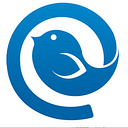Gmail Archive: What Is It, and Why Should You Archive Your Emails?
Receiving an email a day seems like a benchmark for personal accounts, what with all the ads coming in. However, for business email accounts, this number is usually much, much higher. Not all those emails are important enough to stay in your inbox, but you may not want to delete them either. What should you do in a situation like this? Use Gmail archive.
The majority of email clients have an archive folder for messages that are not important to you at the moment but could be useful for later reference. Archived emails are the best way to have a clean, organized inbox without deleting anything.
In this article, you’ll learn the basics of the Gmail archive folder, where to find it, and how to make the most out of it.
What Happens When You ‘Archive’ an Email?
If you want to clean or organize your inbox, you have multiple options, which include deleting messages or moving them to the Gmail archive folder. If you choose the latter option, you will simply move your messages from your Inbox to another folder — the Archive.
When you archive an email, you file it away for future reference. And if someone responds to an email that was archived, it will reappear in your Inbox. Archiving is the best solution for emails that you want out of the inbox but for which there’s a good chance you might need them later.
Gmail Archive vs. Delete: What Is the Difference Between Archiving and Deleting an Email?
When you archive an email, you can still access it and even move it back to your Inbox or assign different labels to it. On the other hand, when you delete an email, you get rid of it forever. However, Gmail thought of everything, including emails deleted by accident. A deleted email is saved for 30 days (in the Bin/Trash folder). Once 30 days go by, the email can no longer be retrieved. You can also manually delete emails from the Trash folder if you want to make sure you’re rid of them forever.
How Do You Archive Messages in Gmail?
Archiving messages in Gmail is incredibly simple and takes less than a few seconds or under a minute if you want to archive several emails at once.
First, open your Gmail inbox and select all the messages you want to archive using the checkboxes on the left side. Then, click on the Archive option located on your Gmail toolbar. If you turned on keyboard shortcuts, just press “E” to archive an email you’ve selected.
Where is the Archive in Gmail? Well, that folder is actually called All Mail.
How do you archive emails in the Gmail app for iPhone, iPad, or Android?
Archiving emails using the Gmail mobile app is just as simple as the above-mentioned method via a browser. Open the Gmail app and go to your Inbox. Then, select all the messages you want to archive by tapping the circles on the left side, which represent your contacts. Now, press the Archive button that is located at the top of your screen, which has the same design as the button shown on the Gmail website.
How Do You Find Archived Emails in Gmail?
There are two ways you can access the Gmail archive and find your archived emails. As already mentioned, all archived emails are moved from your Gmail Inbox to the Gmail Archive folder called “All Mail.” Another way to find archived emails is by using the search feature.
Method 1 — Use the “All Mail” Label
When you open the All Mail folder, you see all your emails, including priority, archived, and any categorized emails. To access this folder, click the “All Mail” label on Gmail’s left menu.
If you’re using the Gmail app, then tap the hamburger menu icon in the top-left corner. From there, scroll down and tap the “All Mail” label.
However, this method has one downside — each and every email you’ve received is stored in the “All Mail” label. This can be quite problematic if your account is full of correspondence as you will have to search for your archived emails manually or use the search bar or other means of email search.
This method works best for finding an email that you archived recently. Otherwise, you can try another way.
Method 2 — Use the Search Bar
Gmail’s search bar is a handy tool that can be used to filter emails. You can use it to search for various mail labels you have in your Gmail account. However, for an archived email, things get a bit more complicated.
Since there is no “Archive” label, you need to know the sender, subject, or topic of an archived email to find it manually. However, there is one “hack” to make the search quicker.
Open your Gmail account (via your phone or browser) and type the following in the search bar: “-in:Sent -in:Draft -in:Inbox.” You can also add “has:nouserlabels” to skip any emails that already have a category label. If you know that your archived email has a mail label, you can view it in that particular labeled folder, even if the email is archived.
This method isn’t exactly foolproof, but at least, it can help you narrow down your search.
How Do You Move an Archived Message Back to Your Inbox?
Go to the “All Mail” label and select the emails you wish to unarchive. Then, choose the “Move to Inbox” option on your toolbar. Also, keep in mind that any of your archived emails will automatically move to your Inbox if someone replies to them.
How Do You Automatically Archive Emails You’ve Replied to?
Open your Gmail account and look for the gear icon in the top right corner. Click on it and choose “See all settings.”
Search for “Send and Archive” and select “Show the “Send & Archive” button in reply.” Then, click “Save changes” at the bottom of the page.
When you enable this setting, a new button will appear when you reply to your emails. When you click on this new button, it will send the reply and automatically archive the previous message for you.
However, Gmail is not the only platform that offers this innovative feature. Some other email clients, such as Mailbird, also allow you to archive emails in one step when replying to a conversation. In addition, Mailbird is packed with other advanced features that will completely transform your email experience!
Get the Best Email Client for Windows on Your Desktop Now
Some Emails Just Belong in an Archive
Moving your emails from your Inbox to the Gmail archive is one of the best strategies for decluttering your inbox. By archiving all emails that don’t need any further action, you make it easier to find emails that require a reply. Most importantly, archiving emails helps reduce your mental clutter, making your workday more enjoyable.
Archiving emails is a better solution than deleting them if you ever need to access an old email in the future. You can compare archiving an email to completing a task — you read it, respond to it, and then move it out of your way. In case you receive a reply to an archived email, it will pop up in your Inbox and remind you to take action.
Last but not least, all businesses should consider archiving their emails for legal and practical reasons. Mailbird explains why you should use an email archiving solution for business and all the benefits that come with it.