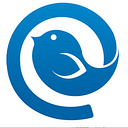Gmail Is Not Working: Common Gmail Problems and How to Solve Them
Gmail has helped shape email communication into what it is today. It’s quick and simple to set up and use, and anyone can master its basic functions. It is also quite reliable, but not 100% of the time.
Feeling a sense of dread or frustration because Gmail’s not working? Certainly, if there is important or time-sensitive communication at stake. This article is here to dissolve your worries and help restore the proper functioning of your mailbox.
Let’s dive into solving the seven common Gmail issues.
What Is Gmail?
Gmail is the second most used email provider in the world.
What makes it so popular? It’s nice-looking, easy to set up, and available pretty much in any country of the world except a few where Google’s business services are restricted. It also integrates with a lot of apps and services, making work with a Gmail account convenient.
Here are a few more facts about Gmail:
- It has 1.5 billion active users and accounts for 26% of open emails.
- The signup is free, and it also opens the door to a number of other Google services.
- Gmail users get 1 GB free storage.
- If offers basic email functions, such as sending and receiving email, and more advanced features such as spam filtering, conversation view, and chat.
Does that save Gmail from occasional hiccups? Not at all. Sometimes, you’ll run into (sometimes repetitive) issues, as with other email providers.
Let’s get into the nitty-gritty of the seven most common Gmail issues and how you can quickly resolve them.
What to Do When Gmail Is Not Working: Common Gmail Issues and How to Avoid Them
Before we get any deeper into the issues, it’s important to note that most of them can be solved on your end, but sometimes they are server-side. On your end, you can check whether you have a good internet connection and the latest version of the browser or app. If the glitch is due to an update or another reason, you can check Gmail’s status, but other than that — wait.
Below, we will list the seven most common problems with Gmail and the steps you can take to avoid or resolve them.
1. Why Is Gmail Not Working?
If your Gmail isn’t sending or receiving emails, you can check whether the source of the problem is on Google’s side. Go to the Google Status Dashboard to see if there is an outage, suspected outage, or a credible report of an outage of the Gmail service.
Easy steps
- When you are on the dashboard, you will see a page that lists all the Google Suite apps.
- On the right, there is a list of the dates leading up to the current date.
- A red or orange circle next to Gmail would mean service outage or service disruption, while green signifies that there are no issues with the service.
- In the case of an outage or disruption, you can refresh the dashboard page from time to time to see if the proper functioning of the email client has been restored.
2. Problems with Google Account
When you are having trouble with your Google account and associated services, removing the account from your mobile device and adding it again can resolve the problem. It’s not a hassle-free solution, but it often works.
Easy steps
- To remove the Google account from your device, go to Settings > Accounts.
- Then, tap on the three vertical dots at the top right and select Remove.
Note that the process might be a bit different, depending on your device and Android version.
3. Forgotten Password
Losing access to your Gmail account when you forget your password is more common than you may think. But it’s also one of the easiest problems to resolve. If you can’t sign into your Google account on an Android phone, Google has a number of options you can use. Try the steps below to recover or reset your password and get back into your email account.
Easy steps
Use your recovery email and phone number. Since this is a fairly common issue, it’s best to prepare for it in advance. So,
- Log into Gmail and click on your profile picture in the top right corner.
- Go to “Manage your Google account.”
- Go to the Security tab and find the option that says “Ways we can verify it’s you.”
- Fill out the Recovery Email and Recovery Phone fields. Should you forget your password now, you can use these recovery methods to get back into Gmail.
4. Two-Step Verification Problems
If you need to secure your account, two-step verification is the way to go. But things don’t always work as expected. Your codes might not arrive, or they might arrive late. There are a few ways you can ensure you always have the authentication codes when you need them.
Ideally, generate backup codes in advance
Having extra backup codes is useful if none of the subsequent methods work. For example, if you lose your phone or have a bad signal so you can’t get them any other way, you might have them on a paper or online notepad or a file on your computer.
To generate your backup codes:
- Go to the two-step verification page and navigate to backup codes.
2. Select “Show codes,” then “Get new codes,” and you will get a downloadable .txt file.
Note that these come in sets of ten and are single-use only, meaning any used codes cannot be used again. Also, when you go to generate a new set of ten, the unused ones from the previous batch will become invalid.
Check the cell signal in your area
Strong Wi-Fi won’t help much if you’re getting your two-step verification codes via SMS. If you’re in downtown Chicago or another place where the signal is not great, you may want to consider other methods.
Use the Google Authenticator app
You can download it from the app store and install it on your phone. Then, the app will ask you how you want to verify the account. Selecting the QR code is the easiest option:
- On your computer, navigate to the two-step authentication page and scroll down until you see the Authenticator App.
- Click on it and follow the instructions to scan the QR code.
- When it’s scanned, you will get a code in the app.
- Next, enter that code into the Verify box on your computer. This links the phone to your Gmail account.
- Once this setup is complete, you can use the Authenticator App instead of SMS codes to log in to Gmail.
Receive phone calls for authentication
If the app option doesn’t work for you either, you can choose to receive a call on your backup phone instead. Again, if the signal in your area is bad, you can set the backup phone to be a landline. The downside to this is that you have to be where the landline is at that time.
5. Why Is My Gmail Not Receiving Emails? Gmail Syncing Problems
Failure to sync is also fairly common with the mobile Gmail app, and it can cause delays in sending and receiving messages. If you’re expecting an important email, and it’s just not appearing in your inbox, it can be very frustrating.
Easy steps
If you suspect or know your Gmail isn’t syncing, there are several steps you can take to get it back on track:
- Get the latest version of the Gmail app. Outdated versions can have trouble syncing with the Gmail server. If you have disabled automatic updates, you should check for updates manually from time to time. If you don’t update to the latest version, don’t be surprised if your Gmail app’s not working.
- Restart your device. It seems funny, but this oldest trick in the book still works for a number of tech-related issues.
- Check your internet connection. Another obvious one, but worth checking. Maybe your Wi-Fi is off, weak, or you toggled the airplane mode. Either way, this is a potentially very easy fix and can save you a lot of time and effort moving forward.
- Make sure Gmail sync is turned on. Open the Gmail app and go to Settings from the main menu in the top left. Scroll down to Data Usage and check the box that says Sync Gmail.
- Clear Gmail app data. If nothing of the above works, you can try clearing your app data and restarting the device. To do this, open Settings on your device and go to Apps & Notifications. Locate Gmail, tap Storage and then “Clear data.” Doing this and rebooting your device will fix the sync problem in most cases.
6. Missing Emails
If you can’t find an email you know should be there, maybe you deleted or archived it by accident. Or maybe your Gmail isn’t showing new emails. This is easy to check.
Easy steps
- Check Trash and Archive.
- If you don’t see the Trash folder, click on “More” and it should turn up.
- To look for archived emails, you can click on “All Mail” and it will show you everything in your mailbox, regardless of the folder or label.
7. Gmail Won’t Load in Web Browser
If a browser doesn’t want to load your Gmail account page, there are a few steps you can take to solve this problem.
Easy steps
- Verify that you’re using a supported browser. This can be Chrome, Firefox, Safari, or Microsoft Edge. If you are using Opera, that may be the problem.
- Try opening Gmail in private or Incognito mode. Some extensions and apps can cause Gmail to malfunction. If the problem goes away in Incognito mode, this may be the problem. To identify which add-on may be interfering with the service, try turning them off one at a time and see what happens.
- Clear the cache and cookies. If disabling the extensions didn’t help with loading Gmail, maybe clearing the cookies and cache will.
Still Having Trouble with Gmail? Try Mailbird
If you followed the steps above and your Gmail problems persist or you just want a better email experience, it may be time for a change. How about an app that helps manage all your email accounts, not just Gmail, in one space along with your calendars, tasks, and contacts?
Check out what Mailbird has to offer!
What Is Mailbird?
Mailbird is an award-winning desktop email management client designed to conveniently manage multiple email accounts in sync, even if they’re from different providers, and eliminate all those annoying issues you may face in Gmail.
It works with Windows 7, 8, and 10, and it’s an excellent choice for G Suite and Outlook users. Mac users will be able to enjoy the benefits of Mailbird as soon as the Mac version is in the making.
What’s in it for you? Let’s start with improved user experience, integration with social media apps, and productivity and collaboration apps for business users and teams. There’s more.
Download Mailbird
Get Mailbird, the Best Alternative to Gmail
Mailbird Features
Mailbird offers a series of basic and advanced features that create a seamless user experience:
- Multi-account functionality. You can merge multiple email accounts using Mailbird’s unified inbox. That way, you can manage all your emails and contacts from one app.
- Email management productivity. Take your productivity to the next level by snoozing, archiving, and speed reading your messages. The speed reader will allow you to fly through your emails and identify what requires immediate attention. You can also snooze less-urgent matters and come back to them at a better time. Archiving lets you remove resolved items for the main view so there are no distractions.
- Email tracker. The email tracker allows you to know who has opened your messages and when. That way, you can verify that the email was successfully delivered to the recipient.
- Sidebar integrations. Mailbird supports a number of social media and productivity apps. This means you can have Facebook, Twitter, WhatsApp, Dropbox, Calendar, Asana, Todoist, and many other apps at your fingertips.
- Customization. You can customize the Mailbird layout, theme colors, and switch to the dark theme if you prefer. Gmail notification sounds can also be customized by choosing a sound suggestion or uploading your own.
- Additional features. Most features are made with one goal in mind: to make your life easier. So, you can connect with contacts on LinkedIn right from your inbox. You can also do an attachment search, use intuitive shortcuts, and get 24-hour support from the Mailbird team.
Mailbird has all the features you need to create a personal experience with email management and spend your day more productively. See how it works — download Mailbird’s free trial.
Summary: Why Is My Gmail Not Working Today?
Gmail is a true powerhouse when it comes to email management, and it’s trusted by 1.5 billion people around the world. But it’s also far from perfect.
Users often experience trouble with Gmail not loading, syncing, or logging in. If you encounter Gmail errors or other issues, try re-logging into your Gmail account, checking your Wi-Fi connection, or other troubleshooting ideas to give your email provider a kickstart.
Get Gmail working again so you can get back to those emails! Or try improving your email experience before the next trouble occurs.
If you’re looking to upgrade your Gmail experience and manage email accounts from other providers at the same time, consider trying Mailbird for email management.