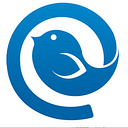Are you looking for a Gmail desktop app for your PC or Mac? Well sadly, Google made Gmail web-only which means an official Gmail app for desktop doesn’t exist. That’s not a problem though because creating your own is easy, I promise!
Let’s do it together.
How to Create a Gmail App for Windows
To create your own Gmail desktop app for a PC using Windows, simply follow these steps.
Step 1: Open Gmail on your Chrome browser. Click on the three vertical dots in the right-hand corner. This allows you to customize and control Google Chrome.
Step 2: Go to More tools and then click on Create shortcut.
Step 3: Name your Gmail desktop app shortcut and make sure the Open as window option is checked. Click Create.
Step 4: You’ll now see a new Gmail icon on your taskbar. Right-click it and select Pin to taskbar.
That’s it! You have your own Gmail desktop app for PC.
This trick can be used with most browsers and recent versions of Windows. Chrome, Edge, or Firefox, doesn’t matter. Just follow the steps and you too will have your own desktop email client version of Gmail!
How to Create a Gmail Desktop App on a Mac
Creating a Gmail desktop app for a Mac is a little trickier than it is on PC. Thankfully, not by much.
Step 1: Open the Mail app and select Add Account.
Step 2: Find Choose a mail account provider and select Google in the drop-down menu.
Step 3: Click Continue. A new box will now open. From here select Open Safari.
Step 4: You’ll be asked for your Gmail address. Enter it and hit Next.
Step 5: Enter your info again and click Next and then Allow to enable permissions.
And you’re done! Not too bad right?
To find your Gmail account, just look for it in the left-hand sidebar of the Mail app under Mailboxes.
How to Use Gmail Offline
Step 1: Go to Gmail settings and click See all settings.
Step 2: Go to Offline and tick the Enable offline mail option (you need to be the administrator of your Gmail account to enable this option).
Once you click Save changes, you’re all set!
How a Desktop Email Client can Enhance Your Gmail Experience
Creating your own Gmail desktop app is a neat shortcut if you have a single Gmail account. However, it doesn’t help much if you are managing multiple email accounts.
Instead of a simple shortcut, a better solution is a dedicated desktop email client.
The right email client provides easy inbox management for all your email accounts. It also enhances your Gmail experience in other ways, like with added integrations, email tracking, and a unified inbox.
If you’re curious to learn more, then check out our article on the Best Gmail Apps for Windows to see how you can boost your overall productivity.