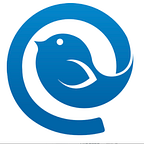The 5 Best Mac Email Clients Reviewed: What to Choose in 2021
Default email clients are a means to an end, but they aren’t necessarily the best choice. If you’ve tried Apple Mail, most likely it’s not what you were expecting — “Not terrible, but not great,” as one of the reviews on G2 says.
So, you might need an alternative. But which one? What’s the best Mac email client to try out?
We were also wondering, so we performed our own investigation of the best email clients for Mac users.
Here, you will find not only a comparison, but a detailed description with each Mac email client’s unique features and perks such that you have all you need to make the perfect decision.
That said, let us first define the criteria you can rely on when making your choice.
Apple MailMailspringAirmailSparkCanaryUser InterfaceBuilt-In FeaturesConfigurationIntegrationsCustomizationAccount ManagementSecuritySupportEmail clients comparison table
What Makes a Great Email App for MacBook?
We can expect the number of global email users to reach 4.6 billion by 2025. More users might well mean more emails to deal with, so it’s an excellent idea to up your email management game to stay on top of your email communications.
But, your email communications can only be as effective and productive as the email client you use. So, before we review the best Mac email clients, let’s take a quick detour and see how you can decide which email client is a good fit for your personal needs, business, or brand.
Below are some of the criteria we used to evaluate and shortlist the email clients in this compilation:
Rating
We based our research on ratings and comments from past and current users on G2, Capterra, and the App Store. This gave us a better idea of how the applications fared when used by different people — an essential criterion when searching for the best email management app to recommend.
Built-In Features
The best Mac email client should obviously have a wide range of features that will help you manage your email connections effectively, improve productivity, and save time. Therefore, it’s a good idea to choose one that goes beyond the features of a very simple email app.
Such features may include filtering your mail, snoozing and scheduling emails, advanced search features, and others.
User Interface
A good email client should adopt the use of simple and easy-to-navigate user interfaces. Having numerous tools in one email app is helpful, but sometimes this results in a cluttered or slow interface.
A convenient email app should have a healthy balance between the ease of its interface and the density of its features.
Easy Installation and Configuration
You shouldn’t have to be a hacker before you can install the email client you choose for your Mac. The app should be easy to install, have good onboarding, and allow you to set it up — add email accounts or profiles, integrate them, and more — without excessive effort.
The configuration of the best mail program for Mac should be as easy as it gets. Users should be able to install it quickly without frying their brains.
Integrations
Integrations are also an important part of helping to streamline your inbox, regardless of whatever you choose to do with the application. Integrations ensure that you can conduct many different operations within the convenience of one space — without having to move from one platform to another.
Besides, integrations should be simple to carry out without requiring you to learn any particular skills. For example, integration for your email app or client may include features such as password protection, project management, communication apps, and so on.
Customization
Customization means that you can adjust the app to your specific needs rather than use it “as is.” It’s not a must-have feature, but it adds up to your comfort and productivity if implemented well.
For example, this may include setting up a custom background or color scheme, notifications, toolbars, and other features.
Multiple Email Account Management
A good email client allows you to manage multiple email accounts at once. Ideally, you should be able to switch seamlessly between multiple accounts without having to log in and out each time.
Most modern email apps have this ability, but not all of them are convenient.
Security
Finally, emails are one of the most used methods of communication. Therefore, it must be a secure communication channel, especially with increased threats of cyberattacks.
The email client you choose should have a solid security system to protect your interests from external threats.
Pricing
Some of the apps in this article are free to use, while others require monthly payments or yearly subscription fees right off the bat. Most email clients will charge users a fee before they can access its premium features and functionalities.
However, prices vary depending on how much value the email app offers and several other variables. Nonetheless, the price should not be the only factor that influences your decision.
Now, here’s the icing on the cake — the five best email clients for Mac users. Keep reading to find out the top options we recommend!
Email Clients for MacOS: The Top 5 Options to Consider
Apple Mail — Free Mac Email Client
Apple Mail is a free email app that comes pre-installed on different versions of MacOS, iOS, and WatchOS. No doubt, this app is one of the best mail programs for Mac, but it also has some downsides.
Rating
G2–3.8/5 | SourceForge — 4/5 | Product Hunt — 3/5
User Interface
Apple Mail is a basic email client with a clean interface that would suit a lightweight user.
The sidebar doesn’t have any color-coding to distinguish different accounts and folders. However, you can toggle account folders for easier access to other inboxes, in case you have a lot of accounts added.
Mail is not what you would expect from an Apple product. If anything, it looks like a brushed up version of Thunderbird — a bit cluttered and not as sleek as a lot of Mac applications.
Built-In Features
The app also has a Smart Mailbox feature for filtering which emails should be displayed. This includes an All Inboxes filter.
Apple Mail has quick access buttons for deleting, archiving, flagging, and muting conversations. However, there is no option to snooze an email.
The inbox in the desktop version also supports left- and right-swipe motions for archiving or deleting conversations.
Configuration
The app comes preinstalled on Mac, and there is no need for any installation. It supports most IMAP and POP accounts, as well as Microsoft Exchange. You can use email accounts from multiple providers at a time.
Mail is efficient at detecting settings for basic accounts, such as @gmail.com or @outlook.com, but not so much with custom accounts. Adding addresses that have a “name@company.com” format may be a struggle.
Integrations
As a default Mac application, it doesn’t offer support for third-party integrations.
Customization
Mail’s customization is limited to a few inbox view options. For example, you can choose between a side and a bottom preview pane. You can also show or hide contact photos and expand or collapse all conversations.
There’s an option to customize the toolbar — choose which quick access buttons for email management to display. You can add or remove icons like “reply to all” or “move to…” based on your needs.
Multiple-Account Email Management
If you add more than one email account, an All Inboxes folder will appear. You can view all sent and received messages, all drafts, and search across all connected emails.
This feature is handy on various occasions. However, it’s not a unified inbox that can be customized — all email accounts you add to Apple Mail will show up in the All Inboxes folder. That’s not ideal if you want to separate work from personal email.
Alternatively, you can set up a Smart Mailbox. This is basically a filter that works on conditions, such as sender, recipient, or account. However, that is an extra step.
Security
Apple is privacy-focused, and the Mail app supports S/MIME and end-to-end encryption. Both are great to have — the former is an encryption key that secures emails, and the latter ensures that your messages aren’t intercepted while being sent.
Apple has also introduced new features that block the email tracking pixel and mask user IP address to prevent abuse of tracking data. This may be fantastic (or not so much), depending on the side from which you’re looking at the innovations.
Support
You can easily find solutions to basic problems with Apple Mail in their support articles. If your issue is severe, such as loss of data, you can also contact your local Apple tech support by phone. The company doesn’t have representative offices in all countries, however.
Price
The price paid by users for this app is based on storage. It’s free for users who need 5GB or less of storage space. It charges $0.99/month for 50GB, $2.99/month for 200GB, and $9.99/month for 2TB.
Mailspring — Best Open-Source Email App for Mac
Mailspring is an open-source email client that is compatible with Linux, Mac, and Windows. It’s a cross-platform app that allows users to manage their emails with a set of simple features and tools, suitable both for individual and business users. These features make the app one of the best free mail clients for Mac.
Rating
G2–4.3/5 | Capterra — 5/5 | Apple Store — n/a
User Interface
Mailspring is reasonably easy to use and has a well-thought-out user interface. It is more comfortable to navigate than Apple Mail, especially if you change the color scheme. The use of familiar icons helps quickly navigate to the folder you need.
Built-In features
The built-in features are kept fairly simple without any complicated functions. You can schedule emails, set reminders, snooze messages, and track online links. Other features include read receipts, undo sent images, text and gesture support, and an advanced search tool.
However, the feature-rich interface isn’t as smooth as it seems. Many users report similar ongoing issues that the developer is yet to address. For example, the built-in translation tool doesn’t always work, and importing contacts could be more straightforward.
Configuration
Mailspring can be easily set up in a few steps and is compatible with various operating systems. You can add Gmail, iCloud, Office 365, Yahoo!, and Outlook.com and configure them to IMAP/SMTP servers.
While it integrates with some of the most popular email providers, the app could do with more email services, as well as POP support for offline use.
Another issue many users report is that Mailspring works best with Gmail and runs into syncing problems with other email providers.
Integrations
Mailspring contains only a few integrations, including Microsoft 365 and Fastmail. This can be a disadvantage for those who use numerous third-party apps or tools.
Customization
Mailspring is lacking in customization options, and some users will find it hard to personalize the experience. It offers eight themes and a few different layouts that would suit basic needs. For example, you can opt to view your emails as a list with previews or show a preview side-pane.
Multiple-Email Account Management
The email app can only host Yahoo!, Gmail, Outlook, Office 365, iCloud, and other IMAP accounts. This can be limiting for users who sometimes work offline or prefer their emails to be stored on one platform only.
Mailspring has a unified inbox feature, but it’s worth noting that email accounts aren’t color-coded. You won’t know which account received an email unless you open it.
Security
Mailspring complies with the GDPR and doesn’t process or store user data. But it doesn’t seem to have any specific security protocols or end-to-end encryption.
Support
Mailspring does have email support. But it tends to be slow on responding, so users are more likely to find help on the community forum.
Price
Mailspring is an email app available for free downloads. However, if you want to access its premium plan, you’d have to subscribe with a monthly fee of $8.
Airmail — Best Gmail App for Mac
Next on our list is Airmail, an app designed to be a convenient and flexible email client for Apple users around the world. It supports macOS, iOS, and Apple watches.
Airmail helps manage Gmail accounts better and has an advanced search tool to penetrate the numerous emails on your device.
This email client is primarily designed for freelancers but can also be adopted by companies and business managers.
Rating
G2–3.6/5 | Capterra — 4.3/5 | Apple Store — 2.7/5
User interface
Airmail is designed for email management on iPhone, MacOS, and iPad, and it has the same design across all Apple products. However, the good impression of the interface is aggravated by the app freezing and crashing unexpectedly.
Built-In Features
Although a separate company developed the app, it mirrors most features of a native Mac app — it’s considered an alternative to Apple Mail.
There’s a smart inbox, but it’s nothing like the Apple Mail feature with the same name. In fact, Airmail’s smart inbox sorts out newsletters and similar distractions, leaving just the important correspondence.
Other exciting features include the ability to schedule emails, privacy mode, unified inbox, and email templates.
Configuration
Airmail is an easy-to-use app that can be installed in a few simple steps. The app allows you to set up POP and IMAP accounts for Gmail, iCloud, Microsoft Exchange, and Outlook.
User reviews suggest that it’s best suited for Gmail accounts, but that is hardly enough for most users. You’ll run into some issues if you favor anything other than Google.
Integrations
Airmail can integrate with several third-party apps, including Asana, Trello, Wunderlist, Todoist, OneDrive, Box, and Bear. A good thing about it is that you can share emails to these tools via the sharing function in your phone.
Customization
Users can add a personal touch to their email clients by choosing a variety of themes, badges, and labels. Airmail allows you to choose colors to identify your different email accounts, which is a step up from Apple Mail and Mailspring.
You can also customize notifications for different email accounts.
Multiple-Account Email Management
Users can add as many standard or custom email addresses as they want, but only from Yahoo!, Outlook, Google, iCloud, AOL, and Exchange.
Airmail has a unified inbox feature that allows for managing several accounts at the same time and transferring emails between them. You can also choose which accounts will show up in the unified view, unlike in some of the contenders above.
Security
The email client collects cookies to learn user preferences and usage data to keep accounts secure.
There are plugins for securing emails with S/MIME or GPG keys. These are better than end-to-end encryption because they protect the actual contents of your messages — only another person with the key can read them.
Support
Airmail has the standard Help menu within the app for solving common issues or providing more information about a feature. If you can’t find an answer to your queries from the articles, there’s also a live chat help desk on the official website. Best of all, you can see how many support agents are online.
Pricing
Users have to pay $2.90/month or $9.90/year to use it. There is a three-day trial for testing everything in the app.
Spark — Smart Email for Mac
Spark is popular amongst small teams trying to keep up with their email correspondence and more. Many people consider this app better than several native email apps or clients, not least because of its unique inbox features like pinning messages or automatic sorting of newsletters.
If you use a PC as well, Spark has a Windows version in the making.
Rating
Product Hunt — 4.4/5 | Apple Store — 4.9/5
User Interface
Spark’s interface provides enough contrast between folder icons and inbox panes to make it easy to navigate, whether you’re using the macOS or a mobile version.
The app looks consistent throughout different versions, making it easy to switch between devices.
But not everything is straightforward — when you integrate third-party services, it’ll take a minute to figure out how to access them through Spark.
Built-In Features
The most interesting features available on Spark include a smart inbox, search tool, shared drafts, private team emails, and email templates. Its search tool deserves a spotlight, as it uses natural language processing, which is especially handy when you can’t think of an exact search.
Spark on iOS supports some neat features. You can pin messages and shake the device to undo sending an email.
Configuration
Spark can easily be downloaded and installed in a few easy steps. The app identifies your email provider automatically and redirects you to its login page.
It has a few popular options, such as Google and Outlook accounts, but you can add almost any email account manually.
Integrations
Spark has a slim variety of integrations, limited to just 15 services. These include apps such as OneDrive, Google Drive, and Dropbox. On the bright side, Spark integrates with the ever-so-popular Zoom, allowing you to schedule conference calls right through your inbox.
Customization
The app is hit and miss with customization. On one hand, you can choose different shortcut combinations, including Gmail’s standard hotkeys. Yet, you can’t change a particular combination.
On the other hand, you can choose between receiving notifications for important messages or none at all and tailor the preferences to different accounts. Another thing to note is that you can enable a smart feature that mutes notifications from newsletters and stranger senders.
The most useful customization is for the snooze, reminders, and “send later” features, since it allows you to change pre-set times.
Multi-Email Account Management
Spark allows you to use multiple email profiles from providers, such as GMX, Gmail, Hotmail, Yahoo!, iCloud, and Exchange. It can be virtually any basic or custom email address. However, the app doesn’t provide any guarantee that you won’t run into problems connecting, say, a custom Tutanota alias.
As for unified accounts, Spark has a Smart Inbox feature that pulls all emails from the accounts you connect. You can enable and disable accounts from the unified view per your preferences.
Probably the most interesting feature of the unified inbox is the email groups. At the top of your list of emails, you’ll see Notifications (like a security alert or Asana update), Newsletters, Pinned messages, and then Seen email. Such a layout helps prioritize email management.
Security
Spark adopts a strong privacy policy to protect the information of users and personal data in support of the GDPR and CCPA. It also has TLC protection on its servers. Unfortunately, there’s no information about what specific protocols users can expect when sending an email.
Support
Users can communicate with peers on the Spark community forum. Alternatively, there’s a help center with sufficient information on how the app works. As a last resort or in case of emergencies, you can contact Spark directly.
Pricing
Spark is free to use, but users can also pay a monthly fee of $7.99 for premium features, such as more storage and team email features.
Canary Mail — Elegant and Privacy-Friendly Email for Mac and iOS
Canary Mail has a reputation for being a quick email app and a great alternative to the native email app. It has been designed to be compatible with all Apple devices, but there’s also an Android version if you prefer that to the iPhone.
Rating
G2–4/5 | Capterra — 4/5 | Apple Store — 4.2/5
User Interface
At first glance, Canary is simple and uncluttered. Yet it’s not very intuitive — though the folders on the Accounts sidebar are color-coded, it’s not obvious right away how to switch between the unified folder and different accounts.
Another downside a lot of users experience is that the app is sometimes slow to sync email. This shouldn’t happen, as the app is developed natively and maybe some users experience sync issues due to the type of email provider they’re using. But you don’t want to play Russian roulette when waiting for an important email, right?
Built-In Features
The app has many useful features, such as read notifications, one-click unsubscribe, snooze, email templates, contact profiles, calendar, and a unified inbox. Contact Profiles also deserve the spotlight — you can see details about the sender, such as their email address, provider, and previous conversations. If you have quite a few conversations, a Show More button will appear so you can filter all messages from this sender.
Like with Spark, you can pin messages to the top of your inbox, as an alternative to Favorites.
Configuration
The installation process is quick on all Apple and Android devices. Once the process is complete, you can start adding as many IMAP accounts as you need.
Canary is not limited to the popular email providers, like Google and Outlook or Yahoo!, but it is limited to IMAP accounts. At the moment, there’s no option to set up a POP account.
And while changing server settings is an option, accessing the menu is impossible.
Integrations
Canary Mail is integrated with calendar and contact apps. This means users don’t have to switch platforms when using it. However, it doesn’t offer integrations with third-party apps.
Customization
Preference settings are limited. You can choose between a couple of themes, customize swipe actions, and change snooze times. But that’s pretty much it.
Multi-Account Email Management
Canary users can add profiles from Gmail, iCloud, Office365, ProtonMail, and other providers. You can manage several accounts in a single inbox or separately. However, the feature is tricky.
Say you have a Gmail and an Outlook account enabled. Then, you can manage both in the All Accounts folder or separately. If you disable any of the accounts, you won’t be able to access it from the sidebar.
Security
Canary supports PGP, OpenPGP, GPG, and end-to-end encryption, so your email communications are comprehensively secure.
A step up from most other email clients is its support of biometric access from smartphone devices.
Support
Canary Mail users can find articles about features and common issues on the help center. You can also deliberate with other users in the community.
In case you want to report a security vulnerability, there’s a contact form. Other than that, you don’t have access to live or email support.
Pricing
You can try Canary for a month for free. After that, there’s a one-time payment of $19.99. For enterprise clients the price is per request.
Conclusion
If we had to choose a winner among the five apps in our compilation of the best Mac email clients, it would be Spark. The email client is free and user-friendly, and it has some neat features and fewer bugs than the rest.
However, while all the email apps on our list are top-notch options, the final choice boils down to your specific needs, budget, and other considerations.
If you’re wondering why you have found this Mac email client review on Mailbird’s blog, Mailbird is one of the best email clients for Windows, and we’re looking to scale to Mac support.
Mailbird is a powerful app with an uncluttered interface. It offers a true Unified Inbox that allows for managing multiple accounts with ease. It provides more customizations than any of the apps on the list above, as well as 30+ useful integrations.
You can subscribe to our news and be the first to know about the Mac version release.