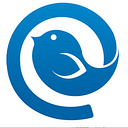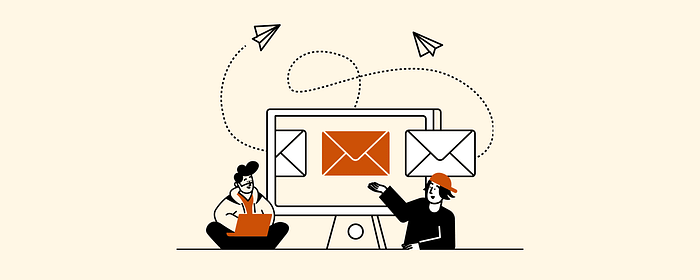
1.16 billion.
That’s the number of emails that were opened using an email client in December 2014 alone (source: Litmus Email Analytics).
If a major part of your day involves sending, writing, and optimizing your inbox, then it means you need an email client that can not only keep up but also meet your standards of email productivity.
Today’s email clients have upgraded since their early basic features. Now you can snooze, schedule and integrate apps into your email clients, helping you to work smarter and faster.
Which begs the question: which email client should I be using, and why does it matter?
In this article, we’ll break down what an email client is and show you how to select the best email client based on your needs.
Email Clients vs. Webmail
When looking for email clients, you might come across some webmail options as well. Before picking one or the other, it would help to understand the difference between these two and which one suits your email needs.
What Is an Email Client?
An email client is an application that enables you to manage your inbox by sending, receiving, and organizing messages directly from your desktop/mobile device. Specifically, desktop email clients allow you to manage information exchanged via email messaging without actually having to log in and out as you typically do with web-based email providers like Gmail, Yahoo Mail, Outlook.com, and other email services.
Simply put, it’s a web-based program used on your computer that allows you to send or receive emails. If you get a lot of emails, having the right email client can make or break your day.
These are the top features of an email client:
- Emails are accessible without internet access. Email clients allow you to access an “offline” feature, which allows you to view, reply or write emails without being connected to the internet on your desktop or mobile.
- Easily customize your email client. Unlike webmail, most email clients allow you to customize the layout, color, and other features so the user experience is more personalized.
- Emails can be backed up to the computer. Email clients allow you to back up your emails so you can securely find, archive or delete emails on your computer. This has to be done manually as not everyone wants their emails to be stored.
- More email management features. Email clients allow you to integrate or add extensions to your email provider for additional features so you can increase your email productivity.
- An up-to-date antivirus program is required. Email will need an antivirus program to help scan your emails and protect you from viruses; this isn’t an automatic feature with email clients.
What Is a Webmail?
Webmail is a web-based email service that allows you to use email features using your website browser. This website provider can be a third party or a site provided by your ISP. You can access email features, and extensions are provided by the website provider. These are the top features of using webmail services:
- Easy access without downloading software. Unlike email clients that you have to download to access, you can use a webmail provider without the need for software installation.
- Access emails only via the internet. As the name suggests, “web” mail can only be accessed via your webmail website browser. This means that you’ll always need an internet connection in order to access the full features of your emails.
- Access emails within your web browser. Webmail allows you to access your emails when browsing your website provider, for example, Google and Gmail.
- Emails can be backed up in the email server. Webmails are automatically backed up by the email server or website provider, so you don’t have to manually backup your emails.
- Emails are automatically scanned for viruses by the service provider. When using webmail your emails and their attachments are automatically scanned by the website service provider.

What to Look for in a Good Email Client
There are a lot of options when it comes to finding email clients, but not all are built the same. If you’re unsure, you might need some help differentiating what really makes a “good email client.” To help, here is a list of things to consider when choosing to help you manage your emails:
The Email Client Allows Customization
Customization is key. A good email client should allow you to customize your layout, inbox, notifications, and more. You want to be able to control how it looks and feels. This adds to a better user experience; after all, you want to use a client you look forward to, not one that feels like more work. If it does have customization options, look for the options that appeal to you the most. For some people, minimal customization is fine, while others need more extensive customization options.
The Email Client Is Affordable
The next feature you should consider is how affordable the email client is. You’ll be relying on this tool 365 days of the year so being able to afford it makes a big difference. Switching clients can be tedious, so you want to find an email client you’ll be able to afford all year long. If cost isn’t an issue, then you can rule this feature out.
The Email Client Improves Email Productivity
Its purpose is to help you boost your email-management productivity. It should allow you to manage your emails seamlessly with features such as a speed reader, snooze button and segmentation, plus more.
The Email Client Provides App Integration
A good email client allows you to integrate the apps you use the most during your day-to-day activities to help you be at your most productive. It should allow you to manage your email workload without moving from app to app. It should come with one or more of the following app integration options:
- Internal team communication apps, like Slack;
- Social media apps, like Facebook or Instagram;
- Time management apps like Toggle; and
- Writing apps, like Evernote or Medium.
The Email Client Is Accessible With/Without Internet
You should be able to access your client with or without an internet connection so you can manage your emails on the go or wherever you may be located. If it has you chained to your Wi-Fi, then it’s no better than a webmail email provider.
Its Features Are Up-to-Date
Email clients should be consistently adding or improving features. The email and work landscape changes daily and as such you should be able to rely on it to keep up so that your workflow is straightforward and simple. After all, updates are for fine-tuning and improving your user experience, so if you notice that it hasn’t been updated in years, or early this year, then that should be a red flag that this might not be a good choice.
You can find all these features and more in the Mailbird desktop email client. Mailbird bodes a mastery of its Windows-supported email client in less than five minutes.
Simplicity is key during the set-up, so if it’s too much of a hassle or too technical, then what is the point?
Techopedia describes how to go about setting up your desktop email client. They say, “Typically, an email client requires an email address to be set up and configured before a user can start using their email service. The configuration and settings generally include an email address, password, POP3/IMAP and SMTP address, port number, email aliases, and other related preferences.”
The rest of us maybe a little nervous, as all the information required to set up a desktop email client may leave you saying something like, “Uhhh, I don’t even know what an SMTP address is, let alone where to find it.”
These technical barriers are no longer an issue with modern desktop email clients. For example, when you set up Mailbird, only an email address and password are required. The software will gather all the other information needed to get your inbox up and running.
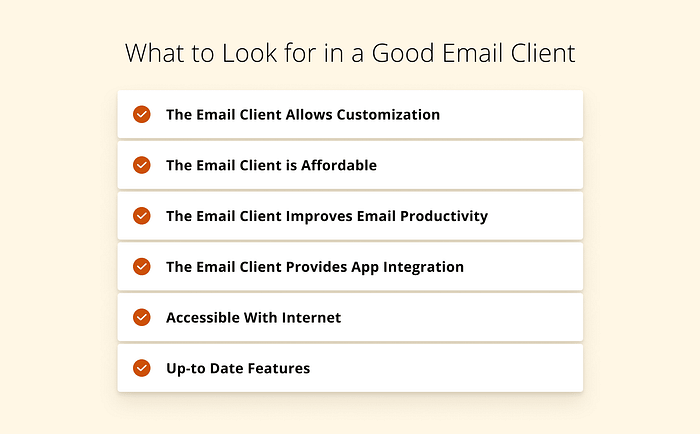
What Are the Best Email Clients?
Now that we’ve covered what makes a good email client, let’s take a look at some of the different types that fit these features. In no particular order, here is a list of the four most commonly used:
1. Mailbird
Mailbird is an award-winning email management app and email client that helps you not only manage your inbox but levels up your email management skills so you can spend less time in your inbox.
Here are some of its great features:
- Unified Inbox — Manage multiple emails and contacts in one place.
- Unified Calendar — Sync all your email calendars, so you’re always in the know.
- Snooze — Snooze less urgent messages for later and focus on what’s important.
- Speed Reader — Go through emails quickly and more effectively.
- Customizable Layout — Add your personal touch with our customizable themes.
We’re always improving! Mailbird is consistently updated with new or better features to ensure that the user experience is continually evolving and that it’s helping and not hindering users’ productivity.
2. eM Client
eM Client allows you to open multiple email accounts at once in the app. It’s easy to configure on your desktop to synchronize your emails, contacts, tasks, and calendars to help you master your day.
Features include:
- Message encryption,
- Snooze incoming emails,
- Watch for replies,
- Calendar and tasks, and
- Quick text features.
Overall, eM Client comes with a user-friendly design and interfaces for anyone who wants to keep it simple; however, there is a lack of customization and software updates.
3. Thunderbird
Thunderbird is commonly used for email management, developed by Mozilla. Thunderbird is primarily made for Linux, but Windows and Mac users can access this app as well. What makes it different from others is that it prides itself on the users’ security and privacy.
You can manage your emails and email security with features like:
- Built-in do not track,
- Remote content blocking,
- Customizable themes, and
- Multiple tab navigation.
This app also comes with the option to integrate desktop apps to improve your workflow, but keep in mind that it doesn’t allow you to sync your calendar or tasks from your email accounts and there’s a lack of drag-and-drop features which save you time.
4. Windows Mail
Windows Mail, not to be confused with Outlook mail, works well for Windows users who need a quick integration with Office 365, Exchange, Outlook.com, and more. It’s pre-installed on all devices that support Windows.
Features include:
- Manage mail in multiple IMAP, Exchange, and POP email accounts;
- Email synchronization and scheduling;
- Unified inbox to help manage your accounts;
- Easy-to-use message editor;
- Simple emails, folders, and operator search; and
- Seamless calendar integration.
Windows mail is limited to your inbox as it only integrates Windows apps, has limited keyboard shortcuts and isn’t as accessible to Mac users as Outlook mail.
What Email Client Works Best With Gmail, Yahoo, and Outlook?
A common misconception is that all email clients can be used with all email apps (like Gmail, Yahoo or Outlook). Not all clients work well with all email apps, and this is mainly a limitation created by the email app.
Using a client that isn’t compatible with your email app can lead to constant bugs, hiccups, and desynchronized information, doing more harm than good. To help, here is a list of email clients who work seamlessly with major email apps:
1. Mailbird
Mailbird works seamlessly with email apps like Gmail, Outlook, and Yahoo, regardless of whether you’re using Windows or Mac. You can integrate your inboxes from one or all three of these email apps.
2. Front App
This the choice client for companies that want to manage their team communication and projects. It’s competently with Gmail and other Google app integrations. Unfortunately, it doesn’t work well with other email apps like Yahoo or Outlook, so keep that in mind.
3. Spike
This new app, like Mailbird, allows you to connect with all major email apps. This includes Gmail, Outlook, Yahoo, Hotmail, iCloud, Office/Outlook 365, IONOS mail, GoDaddy email, Exchange, AOL, and all IMAP mail accounts.
Why Use Desktop Email Clients?
Today desktop email clients have become so much more than just a place to read, write, and receive emails. More and more, they are transforming into awesome productivity tools, enabling people to manage email with minimal effort and the diversity that can be customized to a person’s email needs, by integrating great features.
Also, offline support becomes a necessity when it comes to email and information management — and FYI, offline access is only available for native email clients.
Overall, desktop email clients provide the most benefits for people who want to master their email productivity. If you’re trying to decide if you should be using one, here are some reasons why you should consider it:

Easily Manage Multiple Emails (with Different Domains)
Most desktop email clients allow you to add and manage a unified inbox. You can add more emails with different domains or from other email apps to your desktop email client. This allows you to handle all your emails, whether it’s from Gmail, Yahoo or Outlook, and most IMAP mail accounts, without moving from platform to platform.
Access Your Email Offline
Desktop email clients allow you to access your inbox on or offline. Once your client has already downloaded the emails onto your computer, you can access them anytime, even if the computer does not have an internet connection. This gives you more flexibility to move from place to place without worrying about being disconnected.
Security Features and Encryption
You have more advanced security and encryption features with your email client provider for more than your email app or webmail options. Encryption is a way of keeping the data in your emails safe as the email can’t be accessed without an encryption key unique to your account. Most clients allow you to encrypt and secure your emails manually or automatically.
Seamlessly Integrate With Desktop Apps
Your work doesn’t stop in your inbox. To get work done, you’ll need help from additional tools. Desktop email clients offer more desktop app integration features to create a more manageable workflow to complete tasks without leaving the app. This could include integrations with web-based apps or tools like Facebook, Asana, or Slack or versatile apps like Google Docs, Excel, and G-Drive.
What Is the Best Email Client to Use?
Mailbird is an email client for Windows that unifies all your email accounts from many different providers into one place. It’s smart, easy, and provides businesses and professionals with one tool to check and manage emails, improve productivity, collaboration, and communication.
Why Is Mailbird so Great?
The most reliable email management app for Windows or Mac is Mailbird. It allows you to quickly manage your inbox and day-to-day activities. But don’t just take our word for it, see what our users have to say about us:

Some Great Features
Mailbird isn’t just an email client, it’s an email management app that helps you get work done. With our up-to-date integration features, you’re no longer stuck in your inbox, you’re mastering it throughout the day. Features include:
- Unified Inbox,
- Moving emails between accounts,
- Unified calendar,
- Email tracking,
- Folders & filters,
- Advanced search & attachment search,
- Speed reader & quick reply,
- Undo send,
- Snooze & send later, and
- App integrations (planning apps, messengers).
Let’s break down the features you’ll be using regularly with Mailbird:
Quick Compose
Compose a new email easily even when the desktop email client is not active. Seriously a great time saver!
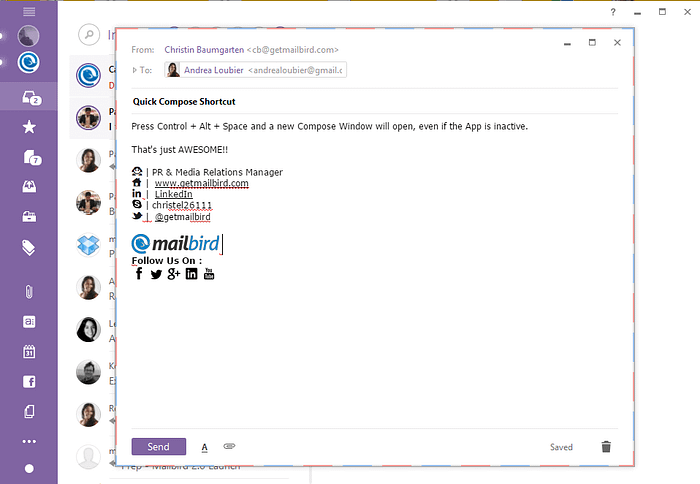
Multiple Account Support
Never be bothered again with signing into different email accounts in different tabs on the web — you have all of them in one window. Just add all your email addresses in Mailbird and use them in one space. And you can add different email services, be it Gmail, Outlook.com, or Yahoo Mail.

In-line Reply Feature
We all know how messy and annoying replying in-line can be with formatting and editing. It’s frankly a huge waste of time, especially when you have several different points in the sender’s email that require a specific response. It’s a pain trying to figure out who actually wrote what, then having to reply to that.
In Mailbird’s beautiful desktop email client, you can simply put your cursor in your email reply window where you want to respond, hit Enter, and your name is color-coded by your choice so it is clear where the sender’s text ends and your reply begins. Simply organized and well-structured — we love that.

Integrated Apps
No time wasted opening new Windows. Easy access to your favorite apps directly inside Mailbird, your desktop email client hub that keeps your email experience mega productive and customized to meet your workflow needs.

LinkedIn Lookup
Building relationships is an integral part of how we use email today. Email allows us to make great personal connections, as well as develop important business relationships. Now it gets even better yet again when using a native desktop email client, because of this simple yet incredibly useful feature. Build even stronger relationships that go past email — when you right-click on a sender’s name in Mailbird and select “Look up on LinkedIn,” you can learn more about your professional contact to help facilitate a more tailored and engaging communication flow with them.

Conclusion
With new and updated email clients emerging, you have a wide range of options to choose from. Selecting the right one can help make your life easier or add more hurdles to your workload. With the right information at your fingertips, you can select one that works best for you.
Want to learn more about desktop email clients and how they can help, or simply need help deciding whether or not to make the switch? Then you might find this post very helpful.